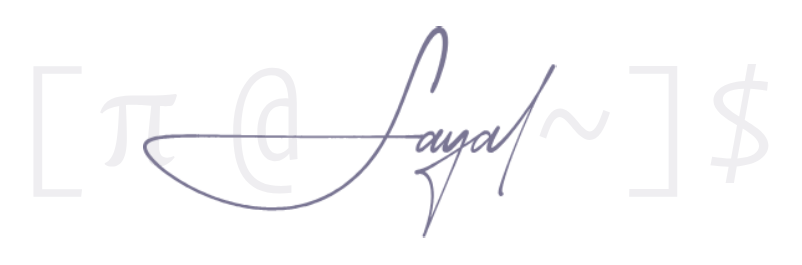Arch Install Guide w/ Scripts
A simple guide on how to install and setup Arch Linux. Something I use quite frequently as a reference.
- Before booting from installation media,
secure bootneeds to be disabled (via BIOS).
Verify Boot Mode
Verifying that you’re running UEFI:
ls /sys/firmware/efi/efivars
If the contents of the directory are listed, then the system is booted in UEFI mode.
Internet
Connect to a Network
iwctl # to enter iwd interactive prompt
device list
Scan the network; then list the found/available networks:
station [device-id] scan
station [device-id] get-networks
# connecting to desired network
station [device-id] connect [network-name]
exit out of iwd.
Ping
Ping to verify that you’re connected to the internet:
ping archlinux.org
Update System Clock
timedatectl set-ntp true
Partition Disks
List the connected devices:
fdisk -l
# To start the partitioning process
gdisk /dev/[disk-to-be-partitioned]
Create a GPT if it doesn’t automatically do so.
o
Partitions
Partition 1 (EFI)
n
Partition number: [enter]
First Sector: [enter]
Last Sector: +512M
Code: ef00
Partition 2 (Swap)
n
Partition number: [enter]
First Sector: [enter]
Last Sector: +8G
Code: 8200
Partition 3 (Root/Home)
n
Partition number: [enter]
First Sector: [enter]
Last Sector: [enter]
Code: [enter]
Write/Save Changes
w
- Script 1 -
- Format partitions;
- Mount partitions;
- Pacstrap;
- Fstab;
- Chroot.
curl -o chroot.sh https://raw.githubusercontent.com/yuuushio/arch-install/main/chroot.sh
chmod +x *.sh
./chroot.sh
- Script 2 -
- General machine info/config;
- Boot loader;
- Network Manager.
curl -o config.sh https://raw.githubusercontent.com/yuuushio/arch-install/main/config.sh
chmod +x *.sh
./config.sh
New User
useradd -mG wheel [username]
passwd [username]
usermod -aG audio,disk,input,storage,video [username]
Enable sudo privileges
Uncomment %wheel ALL = (All) All.
- Yes there’s a safer way to access
sudoersviavisudo, but it doesn’t seem to work for me, or I just don’t have it set up.
vim /etc/sudoers
Edit mkinitcpio.conf
vim /etc/mkinitcpio.conf
Inside MODULES brackets, type your GPU card - either - amdgpu or nvidia.
After making changes:
sudo mkinitcpio -p linux
Reboot
exit chroot.
reboot the system.
- Script 3 -
Reconnecting using nmcli
nmcli device wifi list
nmcli device wifi connect [network] password [password]
Post installation:
- yay;
- Packages;
- Dots;
- dwm.desktop in xsessions.
curl -o post.sh https://raw.githubusercontent.com/yuuushio/arch-install/main/post.sh
chmod +x *.sh
./post.sh
Post Install
Emptty Conf
Config at sudo vim /etc/emptty/conf
# uncomment and set your user
DEFAULT_USER=<user>
# uncomment or add and set your DE/WM
DEFAULT_SESSION=dwm
ENABLE_NUMLOCK=true
Bluetooth Conf
sudo vim /etc/bluetooth/main.conf
AlwaysPairable=true
ControllerMode = bredr
FastConnectable = true
Pipewire Conf
From Gentoo wiki: /usr/share/pipewire/pipewire.conf
Might need to disable wireplumber if pavucontrol is malfunctioning.
Set DNS
nm-connection-editor
1.1.1.11.0.0.1
Virt-manager
- Change from UEFI to bios.
- Under “CPUs,” ensure that the “Copy host CPU configuration” checkbox is unchecked. You can also try changing the “CPU model” to a different option, such as
qemu64.