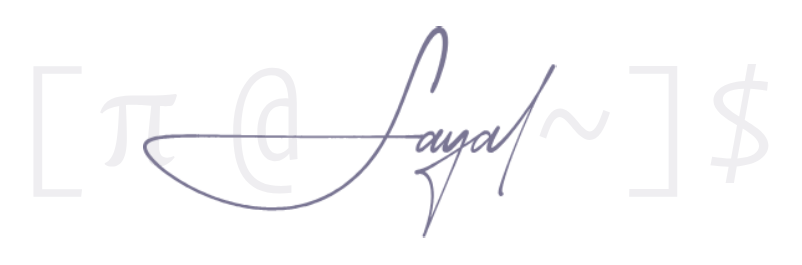[Linux] Window Managers
A Window Manager (WM) in Linux is a specialized layer of software that governs how application windows open, close, and arrange themselves on the screen. It differs from many mainstream operating systems, where these features are inseparably combined with the core system. By isolating window management into a distinct component, Linux compries of a flexible environment that appeals to those who prefer a responsive, keyboard-centric setup rather than relying on multiple layers of graphical overhead.
In most cases, a WM communicates with a display server like X11 or Wayland, which handles keyboard and mouse input, along with rendering functions. The WM takes this information and applies rules for how windows appear. Some WMs, called tiling managers, place new windows in a pattern that covers the screen without overlapping, allowing you to switch among them with a series of shortcuts. Others use a floating or “stacking” approach, so you can move windows around freely with the mouse, similar to what you might see on proprietary systems.
Despite these categorizations, Window Managers are not just about shifting windows from one place to another; they also shape how users interact with the overall system. Many WMs allow you to define your own keyboard shortcuts, scripts, or even specialized layouts for specific applications. This can turn daily tasks—like toggling between a terminal and a web browser—into a single keypress rather than a lengthy series of clicks. By enabling users to decide precisely how their desktop behaves, WMs open the door to more refined workflows. Instead of wasting time navigating through redundant menus, you can focus on what you want to accomplish.
Another feature often found in WMs is straightforward configuration through text files. Rather than sorting through multiple graphical dialogs or wizards, you can edit one file to define all of your keybinds, visual preferences, or launch commands. For some, this text-based approach may appear daunting at first. However, it can become an asset once you realize that changes are transparent and can be tracked, shared, or version-controlled. If you want a consistent environment across different machines, you can copy the same configuration file and instantly replicate your setup elsewhere. This consistency can be especially appealing to those who work on multiple systems and want to avoid repetitively adjusting preferences.
One might assume that a WM is useful only for resource-limited hardware, but in practice, many people choose it for a more direct and distraction-free environment. Certain WMs remove extraneous icons, toolbars, and desktop elements to reduce visual clutter. When each action is triggered by a deliberate key combination or command, the interface itself becomes less of a barrier and more of a conduit for productivity. This design philosophy can make the system feel faster, even on powerful computers, because it eliminates layers of interaction that are unnecessary for tasks like coding, writing, or data processing.
Some WMs remain minimal, giving you only the core functions needed to open and close windows. Others integrate optional features like status bars that display memory usage, network stats, or battery levels. A user can decide whether these extras align with their workflow or if they prefer to launch standalone applications to monitor such details. This selective approach extends to the choice of file managers, terminals, or system trays: nothing is imposed, so you can assemble an environment that matches your exact preferences.
By design, Window Managers also minimize overlap with the Desktop Environment (DE) concept. A DE provides a full suite of software—file browsers, panel widgets, system settings, and so on—often in a unified style. A WM, on the other hand, focuses purely on how windows behave and appear. You can still add any utilities you want, but you do so explicitly, retaining tighter control over the system’s behavior.
WMs allows you to align every aspect of your desktop with your own habits and requirements, skipping bulky interfaces that might slow you down. Even if you are accustomed to a more traditional setup, exploring a WM can introduce new ways to streamline daily tasks. The knowledge gained from setting keybinds, fine-tuning layouts, and building a cohesive interface from the ground up can lead to a heightened sense of control. Whether you write code all day, manage large sets of data, or simply appreciate a clean working environment, learning and using a WM can enhance both speed and enjoyment in everyday computing.