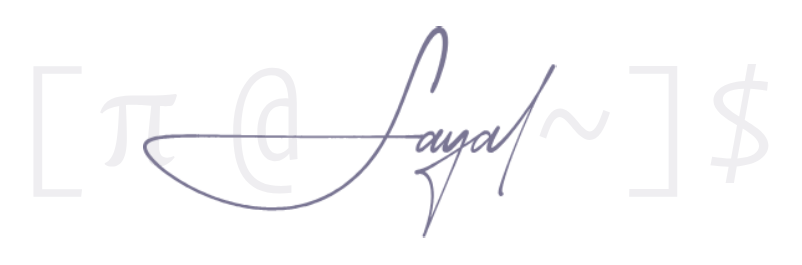Switching to Linux: Quickguide
[Back your files up on an external HDD; installation process wipes out the drive you install the distro on.]
Step 1: Distro
A distro (distribution) is like a bundle of Linux packaged with certain software and configurations. It’s not an operating system in itself—Linux is just the kernel (the core of the OS that manages hardware and processes). The distro is what makes it functional.
Pick a distro based on what you want:
-
You want a system that works out of the box, with minimal effort:
- Fedora: gets the latest software faster, is well-supported, and doesn’t add unnecessary extras.
- Mint: feels like Windows, is beginner-friendly, and focuses on stability over cutting-edge features.
-
You want full control and understand how Linux works: Arch Linux.
- You install everything manually—no assumptions, no bloat, and you learn in the process.
- Rolling release (always up to date, no waiting for major upgrades).
Why not Ubuntu? It adds unnecessary software, forces Snap (a package format many dislike), and isn’t as clean as Fedora.
No Debian? Iso is a mission to get.
Step 2: The Interface - DE vs. WM
Your Linux system needs a graphical interface; this is what the user interacts with. It comes in two forms:
1. Desktop Environment (DE) – A Full, Pre-Built Experience
A DE is a complete interface with a file manager, settings menu, and system utilities. It’s what Windows and macOS have by default.
You want something simple with a modern UI?
→ GNOME (Default on Fedora)
- No desktop icons, no taskbar. It’s built around a fullscreen app launcher and keyboard-driven navigation.
- Designed to feel streamlined, but it’s different from Windows/macOS.
You want full customization and flexibility?
→ KDE Plasma
- More like Windows—taskbar, start menu, system tray.
- You can change everything: animations, window behaviors, themes, even how apps behave.
You want something lightweight but still traditional?
→ XFCE
- Uses fewer system resources by avoiding fancy animations and unnecessary background services.
- Good for older machines, but still fully functional.
- GNOME and KDE relies on more background services, animations, and processes, while XFCE strips all that out, keeping things minimal.
I list these different desktop environments because on Arch, you can choose which one to install—it doesn’t come with a default; should you wish to go this route (albeit with a more hands-on installation process). This doesn’t apply to distros like Fedora, Mint, or PopOS, which come pre-installed with GNOME, Cinnamon, and COSMIC, respectively. If you want to try KDE, you can get the Kubuntu distro. With Mint, you can choose between Cinnamon (recommended) or XFCE when downloading the ISO.
But, software isn’t tied to a specific distro or desktop environment. While a distro may come preinstalled with a particular DE (like GNOME on Fedora or Cinnamon on Mint), you can install and use any DE or software on any distro. That means you can install KDE on Mint, for example, through its package manager. However, since Mint isn’t built around KDE, it may not integrate as cleanly as it would on a KDE-focused distro like Kubuntu. The same principle applies to most Linux software—if it exists for Linux, you can usually install it on any distro, though the experience might vary.
2. Window Manager (WM) – Minimal, DIY Approach
A WM doesn’t come with a full desktop—it’s basically just software that manages how windows appear and behave. Everything else is up to you, i.e., you install rest of the components one-by-one, by yourself (unless you use it alongside a desktop environment).
- Uses keybindings for everything (spawning windows, moving windows, etc.); i.e., minimal mouse usage so you don’t waste time switching between keyboard and mouse.
- Keybinds set up via custom configuration file.
- A lot more efficient and productive than Desktop Environments, but requires some setup.
You want tiling, where windows auto-arrange without overlap?
→ dwm (Luke Smith build) > i3
You want a tiling WM with animations and smooth effects (eye candy)?
→ Hyprland
- A very popular, modern alternative to dwm/i3, built on Wayland.
How is a WM different from a DE? A DE gives you a full interface out of the box. A WM is just window management—you have to install a file manager, app launcher, and system utilities separately.
Can I install both? Yes. You can install GNOME and dwm side by side and switch between them at login.
Understanding Software Management
Desktop Environments generally come with a “software center” that lists applications you can install with one click. These work as frontends for the package manager, so instead of using the terminal, you can browse and install software using this graphical interface.
If you run a WM, you won’t have any of this, and will have to use the terminal and the distro’s package manager to install the software you want. Unlike Windows/macOS, Linux doesn’t use .exe or .dmg files to install software. It uses package managers that handle installations, updates, and dependencies. Different distros use different package managers:
- Fedora →
dnf install package_name - Arch →
pacman -S package_name - Mint →
apt install package_name - Void →
xbps-install -S package_name
I genuinely recommend Arch; but looking back on my experience, I went through multiple installs, running into issues when I messed something up, had trouble configuring things the way I wanted, or ended up with a bloated system after experimenting with random software, different window managers, and various settings. Some things were frustrating to set up, but I enjoyed having full control over what went on my system. If I had to do it all over again, I wouldn’t hesitate—the learning process was worth it, and it’s what made me enjoy computers again.
That said, most people might find it overwhelming, and Linux can be learned gradually on a more traditional distro, and some people just don’t care about their system or PCs like I do. I had tried Fedora on uni machines, and ubuntu/mint on vm for from uni projects, but never go into them, at all. I made a full switch from Windows to Arch, with Arch being my first proper distro, after browsing this subreddit and seeing what you can do with your system, because I had always liked making things look good and customizing things to my needs. So while the old me would have pushed Arch as the only real option, I won’t dismiss everything else right away, because people have different tastes and priorities.
[Installation]
- Download ISO from distro’s official website. I recommend having qbitorrent installed for faster downloads via BitTorrent.
- Flash the ISO to a USB using usbimager (linux+windows; follow instructions on their repo).
- Enter BIOS and boot from USB.
When searching for Linux help, prioritise results from the Arch Wiki, even if you’re not using Arch.
[If you don’t know where to start, follow this order: Fedora > Mint > Kubuntu > PopOS. This can apply to your distro hopping journey too, but by that time, you’ll know what you want next. Don’t be afraid to break things, reinstall, and try again.]
Post Install
[Basics]
Files are organized differently than Windows.
- Personal files are in
/home/<account-name>. - System files are under
/etc,/usr,/var
Navigation
ls→ List filescd <foldername>→ Change directory
File Operations
cp file1 file2→ Copy filemv file1 file2→ Move/rename filerm file→ Delete file (rm -rfoldername for directories)
System Info
htop→ See running processesdf -h→ Check disk usage
Networking
ip a→ Show network interfaces
Get familiar with the concept “dotfiles”/“dots” . These are configuration files used to customize your Linux environment, stored in your home directory (~):
.config: where applications store their settings/configurations..zshrc/.bashrc: shell configuration (aliases, environment variables, custom prompts).icons: used to store icons. Can be applied in your DE via Settings → Appearances. Downloadlxappearance(name should be specific to your distro; get the GTK4 one if available) if you’re using WM only..themes: used to store GTK themes, which change the appearance of window decorations, buttons, menus, UI elements. Can look and try out various themes from the KDE or Gnome Store. Should work on all distros once you download, extract, and apply via settings orlxappearance..cache: cached data that can be deleted without issues..local/bin/: place for user scripts and executables (not system-wide).binmeans binary.